Falling Sands
A downloadable game for Windows
Falling Sands is a simulation where you can interact with different materials inside a closed grid, using only your hands. By pinching your index finger and thumb (on both hands), you can "paint" sand and other materials into the world.
Materials
You can change the type of material you are painting using the upper section of the UI:
- Yellow: Sand (moves downward and one step to the side per tick)
- Blue: Water (moves downward and two steps to the side per tick)
- Grey: Stone (doesn't move—it's static)
- White: Eraser (removes material)
Brush Options
The lower section of the UI allows you to adjust your brush size with a slider. It also lets you choose between two brush types:
- Wave icon: Continuous drawing while pinching
- White dot icon: Draws only when the pinch starts
Movement
To reposition yourself around the grid, use the controllers and grab buttons. Drag yourself to the ideal spot, put down the controllers, and then start painting with hand tracking.
Simulation
The simulation runs entirely on the CPU and has been developed using Unity ECS (DOTS), a powerful framework that optimizes performance and scalability. This allows for more efficient processing of interactions, making it possible to simulate large amounts of particles and interactions in real-time.
Note
The UI may behave unexpectedly at times. It supports both ray-based interaction and physically pressing the buttons with your hands. Experiment with both to find what works best for you!
| Status | Released |
| Platforms | Windows |
| Author | Breach VR |
| Tags | Virtual Reality (VR) |
Download
Install instructions
These steps are written assuming you are using a Meta Quest headset with PCVR, but it should be a similar process for other headsets. Virtual Desktop can also be used.
- Unzip the file to your desired location.
- Download Meta Quest Link & connect your headset (https://www.meta.com/en-gb/help/quest/articles/headsets-and-accessories/oculus-link/set-up-link/). You can use virtual desktop, but connecting your headset to your computer via cable may improve performance.
- Go to quick settings in your headset. This can be found on the left side of the universal menu where the time, wifi, and battery percentage are displayed.
- Click on Quest Link and connect your computer.
- Once connected click on launch from the Quest Link Menu.
- After arriving in quest link (by default you should see a white room around you) simply launch the Falling Sands.exe file on your computer to play!
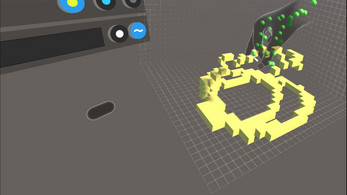
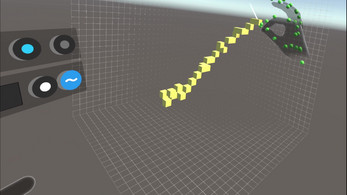
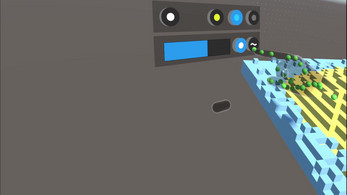
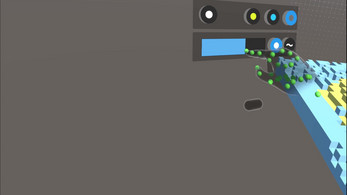

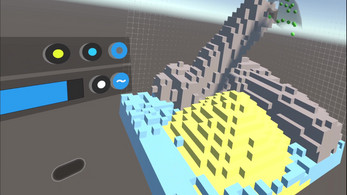
Leave a comment
Log in with itch.io to leave a comment.